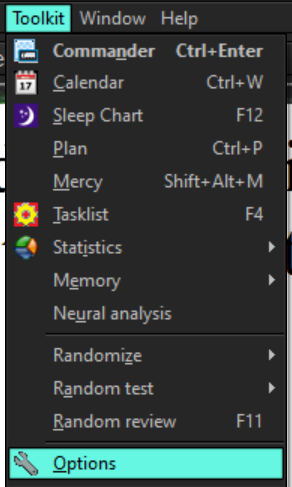There are a number of ways to add sounds to SuperMemo. I found one video that outlines one way to do it: https://supermemopedia.com/wiki/Quickly_Adding_Sounds_to_SuperMemo
In the context of adding a sound for "pass" and "fail," here is how you can change that.
First you need to actually add the sound to SuperMemo by adding it to the Sound Registry. You can do that by clicking "search" on the toolbar on the top and then clicking "sounds." This will show you the list of sounds you have in your registry. Mine is filled with mostly songs.
Next click "add". Now, find the sound file you want to add, then click "OK." Note that after the song is added, you should probably rename it; it is easy for your sound registry to become disorganized. For sound effects, I name sound files "ZZ_xxxx" so I can find them by simply typing ZZ. Most of the sound files are "ring tones" of songs that I like; they are organized by artist and then song.
Now you want to use that sound for "pass" or "fail" in SuperMemo. To do this, click "Toolkit" and then "Options."
Now click the "SuperMemo" tab, and you should see a box that says "Custom Sounds." Now type in the name of the sound that you want to use for each, using THE NAME AS IT IS IN THE SOUND REGISTRY. Click the "play" button just to make sure that the correct sound comes out. If you are even one character off, it might choose the wrong sound file.
That should be it!